TEMPLATE TIPS AND TRICKS
For example, the values for the bold property of a text element
Sorts
Use native sorts whenever possible. When you are copying a query from a schema that has the same name in both templates, but contains different attributes, a second schema is created in the template you are pasting the content into. You can click Customize and deselect the PUB Reference Search or JavaScript Search tabs to remove them from the Search window.
Locating a query or attribute in the Data Source View from the template content editor
You can locate a query or attribute in the Data Source View from the element it is applied to by right-clicking an element and selecting Search > Go to schema. You can either continue by using this default setting and click the Select element to return to your cursor, or you can change the preference for this setting to disable it. You cannot copy from one template and paste the elements into a template opened in another instance of the Document Studio application.
Note: After you copy and paste elements and new data source schemas are added to the template, manually set the Default URI, Configuration required, and Description properties for those data source schemas.
Working with elements
Cursor selection
When you select a Palette element, it remains selected by default in the template content editor until you select a new tool. The editor begins to scroll.
Move your cursor back into the Template Content editor when the location you want to place the element is visible.
Place or release the element in the template.
Incorrect formatting values
If an incorrect value is entered for a property, the incorrect values are replaced with correct values when possible or ignored during document generation. If the data comes from a source that does not exist in the template you are pasting it into, such as a variable or a data source schema, you are prompted to create it in the second template. The use of the File Search and JavaScript Search tabs is not supported. Native filters are more effective and generate document faster than Engineering Publishing filters.
Renaming variables
If you rename a variable, the name is not updated in a script expression or native filter and creates a reference error. Double-click the element from the template content editor to open the content editor window for the element.
First line of content displays in the template content editor
By design, only the first line of content entered for elements that use the Content property display in the template content editor. Review this list of tips and tricks for generating reports with IBM Engineering Lifecycle Optimization - Publishing (PUB).
Working in multiple templates
Working with elements
Working with styles
Searching within a template
Testing templates
Generating output
Working in multiple templates
You can open multiple templates in the same instance of the Document Studio application. Native sorts are more effective and generate documents faster than Engineering Publishing sorts.
Filters
Use native filters whenever possible. The Data Source View opens and the query or attribute is highlighted.
Searching for data references in an element
You can search for a list of queries and attributes by right-clicking an element and selecting Search > Data references in element. Each template appears as a separate tab in the template content editor.
Each template is associated with one document specification. Some of the properties set in table styles in *.dot files do not work when processed by Engineering Publishing. The Title style in the default stylesheet overrides a style you create and name Title.
Multiple methods of styling
Avoid using more than one of the three methods for applying styles in a template. For PDF, HTML, and XSL-FO outputs, the included file displays as a hyperlink to the document, while for Microsoft Word output, an INCLUDE TEXT field is generated.
If you move an included file in the file system, the links used in the templates cannot be resolved. When you must apply additional styling to an element that uses a particular style, apply the customization to a child element. There are two possible reasons for the warning:
Essay Writing Software
Home Software Essay Shuffler
Essay Shuffler
Rewritten Text
For example, the values for the bold property of a text elementSorts
Use native sorts whenever possible. When you are copying a query from a schema that has the same name in both templates, but contains different attributes, a second schema is created in the template you are pasting the content into. You can click Customize and deselect the PUB Reference Search or JavaScript Search tabs to remove them from the Search window.
Locating a query or attribute in the Data Source View from the template content editor
You can locate a query or attribute in the Data Source View from the element it is applied to by right-clicking an element and selecting Search > Go to schema. You can either continue by using this default setting and click the Select element to return to your cursor, or you can change the preference for this setting to disable it. You cannot copy from one template and paste the elements into a template opened in another instance of the Document Studio application.
Note: After you copy and paste elements and new data source schemas are added to the template, manually set the Default URI, Configuration required, and Description properties for those data source schemas.
Working with elements
Cursor selection
When you select a Palette element, it remains selected by default in the template content editor until you select a new tool. The editor begins to scroll.
Move your cursor back into the Template Content editor when the location you want to place the element is visible.
Place or release the element in the template.
Incorrect formatting values
If an incorrect value is entered for a property, the incorrect values are replaced with correct values when possible or ignored during document generation. If the data comes from a source that does not exist in the template you are pasting it into, such as a variable or a data source schema, you are prompted to create it in the second template. The use of the File Search and JavaScript Search tabs is not supported. Native filters are more effective and generate document faster than Engineering Publishing filters.
Renaming variables
If you rename a variable, the name is not updated in a script expression or native filter and creates a reference error. Double-click the element from the template content editor to open the content editor window for the element.
First line of content displays in the template content editor
By design, only the first line of content entered for elements that use the Content property display in the template content editor. Review this list of tips and tricks for generating reports with IBM Engineering Lifecycle Optimization - Publishing (PUB).
Working in multiple templates
Working with elements
Working with styles
Searching within a template
Testing templates
Generating output
Working in multiple templates
You can open multiple templates in the same instance of the Document Studio application. Native sorts are more effective and generate documents faster than Engineering Publishing sorts.
Filters
Use native filters whenever possible. The Data Source View opens and the query or attribute is highlighted.
Searching for data references in an element
You can search for a list of queries and attributes by right-clicking an element and selecting Search > Data references in element. Each template appears as a separate tab in the template content editor.
Each template is associated with one document specification. Some of the properties set in table styles in *.dot files do not work when processed by Engineering Publishing. The Title style in the default stylesheet overrides a style you create and name Title.
Multiple methods of styling
Avoid using more than one of the three methods for applying styles in a template. For PDF, HTML, and XSL-FO outputs, the included file displays as a hyperlink to the document, while for Microsoft Word output, an INCLUDE TEXT field is generated.
If you move an included file in the file system, the links used in the templates cannot be resolved. When you must apply additional styling to an element that uses a particular style, apply the customization to a child element. There are two possible reasons for the warning:
Some properties have scripted values, which are predefined non-numeric values. The data applied to the elements is also copied. Subsequent lines of text are hidden so that the template designer can focus on the structure of the template at a given time rather than the content of individual elements.
Auto-scrolling to place elements
Because IBM Engineering Lifecycle Optimization - Publishing is an Eclipse application, you can use the auto-scroll feature to place elements into locations in the template that are not visible in the Template Content editor.
Select an element and move your cursor or drag an element into the Template Content editor.
Move the cursor to the top or bottom of the template content editor, depending on which direction you want to scroll.
Pause at the edge of the Template Content editor. You can only set resize to fit contents and fixed cell width by setting those properties in the template.
Searching within a template
Customizing the Search window
In Document Studio, click Search > Search to open the Search window. The name and description fields are empty by default, the name content displays in the template, and the description content can be displayed in the template element hint field. Apply the style to the paragraph element and change the color property for the text element that the paragraph contains.
Table properties in styles are not supported. You can run the “Break links” feature (Alt+E+K in Office 2007) in Microsoft Word or run the includeLinkedFiles macro provided with Engineering Publishing to fix broken links.
Working with styles
Styles are applied in the following order:
Template stylesheets, if any
Template styles, if any
The formatting properties you define for the template elements, if any
If you find that a style is not being applied as expected, it might be for one of the following reasons:
The styles set in the formatting properties might be causing the styles that are applied earlier to be reset.
The name of the style might already exist in the default stylesheet. You might get mixed results in the output and have difficulty troubleshooting. The Search view opens and a list of queries and attributes displays. The Console view also displays a warning containing text such as: Value is not in the list of accepted values. For example, the Title style already exists. This can help others reuse the template.
Editing element content
You can edit the content for Text, Styled text, Image, Include file, Bookmark, Comment, Template comment, and Hyperlink elements. When you rename a variable, ensure that you revise the name in the script expressions and native filters as well.
Include File
Include File elements are handled differently depending on the output format. You can double-click a query or attribute in the results to edit its content.
Searching for variable assignments in an element
You can search for a list of variable assignments used in an element by right-clicking the element the variable is assigned to and selecting . A document specification can have more than one template specified within it.
You can copy and paste elements from one template to another if they are opened as tabs within one instance of the Document Studio application. For example, you might want to change the color of a single paragraph that uses a style. Click Window > Preferences > PUB > Document design and for the Keep current palette tool selected after insertion in template preference, select No.
Enter names and descriptions for elements
If you have a fairly complex template, you can describe each block in the template using Name and Description properties.
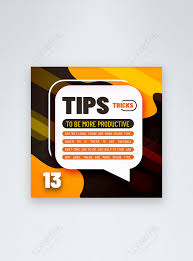

Comments
Post a Comment